Sending a Drawing
IPM allows you to send Drawings in a number of different ways. Should you wish to fax or post them, you can print out PDF versions of your Drawings (see To Create as a PDF and Print in the previous section). However, as the most convenient way is email, IPM allows you to email your Drawings as a standalone document, or create an accompanying Transmittal.
5.5.1 To Send the Drawing with a Transmittal
- In the drop down navigation menu, click on IPM Document Control > Drawing Register
- All Drawings created for the selected Job will appear in the table
- Make sure the Drawing you wish to send is highlighted in blue by clicking on it
- Click Create Transmittal in the top menu
- This will open the New Transmittal form, with much of the required information already prefilled
- Enter any further information you require
- Click Save
- Click on Drawings in the pull down menu and you will see that the Drawing has been automatically attached to the Transmittal. You can add additional drawings at this stage.
- Click on Create Email in the top ribbon menu
- A new email will open up with much of the information from the Transmittal and Drawing prefilled for you
- Enter any further information you require (See Chapter 2, 7.0 for more information)
- You will notice that all the contacts who were entered into the Send To section of the Drawing will be added as recipients
- If you preview the Transmittal you will see that there are hyperlinks to download the drawing.
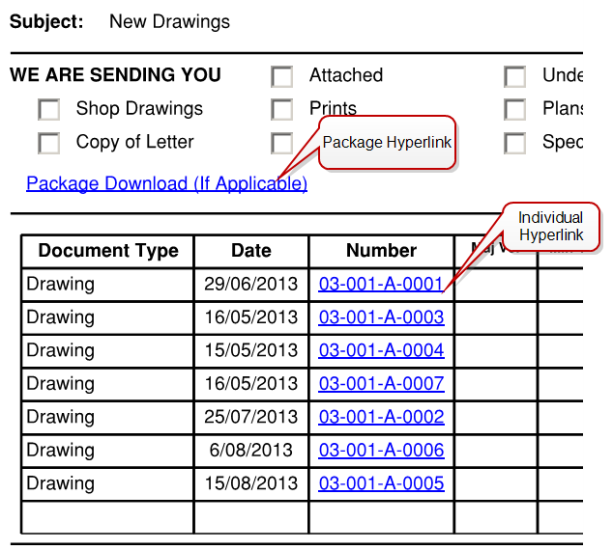
- Once all the information has been added to your email, you can send it immediately by clicking Send in the top ribbon menu, or you can save it to send later by clicking on Save and Close
- To view your email after you have saved it, go to IPM Document Control > Drawing Register and open the Drawing
- Click on Activities in the drop down menu
- The email will appear in this list and you can open it to edit or send by double clicking on the Subject
- Once the email has been sent, it will appear in the Closed Activities section of the Transmittal form
To Send the Drawing without a Transmittal
- In the left hand navigation menu, click on IPM Document Control > Drawing Register
- All Drawings created for the selected Job will appear in the table
- Make sure the Drawing you wish to send is highlighted in blue by clicking on it
- Click on Create Email in the top ribbon menu bar
- An Email box will open
- Much of the information already contained in the Drawing will be automatically entered into the Email, but this can be edited if you wish
- Enter any further information
- You will notice that all the contacts who were entered into the Send To section will be added as recipients
- If you click on attachments you will see the Drawing and Drawing Attachment have been automatically added
- Once all the information has been added to your email, you can send it immediately by clicking Send in the top menu, or you can save it to send later by clicking on Save and Close
- To view your email after you have saved it, go to IPM Document Control > Drawing Register and open the Drawing
- Click on Activities in the drop down menu
- The email will appear in this list and you can open it to edit or send by double clicking on the Subject
- Once the email has been sent, it will appear in the Closed Activities section of the Drawing form