EXTENSIONS OF TIME
Throughout a project, you may encounter disruptions to your schedule which require a formal request for an extension of time. This section in IPM lets you create Extensions of Time requests and send these to the required contacts.
This section will show you how to:
- Create a new Extension of Time
- Send details of the Extension to one or more recipients
Definition of Terms
Extension of Time
A Extension of time allows you extend the amount of time you have on a project due to delays or defects during the project.
Components of Extension of time
All of the components of an Extension of Time can be seen in the drop down menu of the image below.
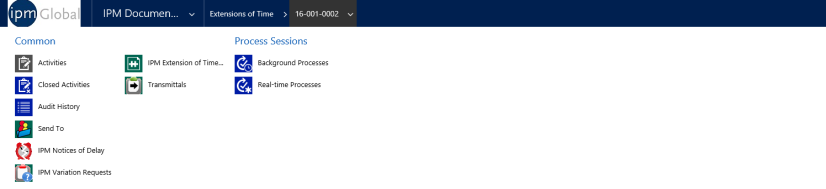
Extensions of Time contain the generic document items of Activities, Closed Activities, Audit History, Send To and Workflows (for more information see Chapter 2, 2.0), along with the following components:
Information
The information section contains multiple areas to input information about the Extension of Time; These are General, Details and Notes.
General
The general menu contains areas to input the following information:
Job: As each EoT is created under a particular Job, IPM automatically inputs the Job name for you
Number: If this is the first EoT for the Job, IPM will automatically set the number to job number-0001. If there are already EoTs created under the Job, IPM will assign it to the next number in the sequence. This can be edited if you wish
Date Identified: This will auto fill to today’s date
Subject: A brief description of the EoT
Reason for EoT: A more detailed description of reason of the EoT
Approved by: The person who approved the EoT
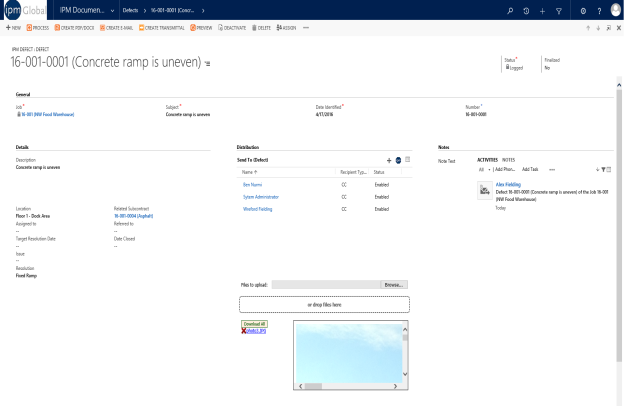
Details
The Details section allows you to go into further detail about the EoT.
Notes
The Notes section allows you to add any additional notes to the EoT
Transmittals
As well as creating Transmittals through the Transmittal menu, you can also create a Transmittal for a particular EoT through the EoT form. All the Transmittals for a particular EoT are shown in this section, and these will also appear in the full list of Transmittals for the Job in the Transmittals menu.