To View a Notice of Delay
You can view all the components of a Notice of Delay as they are stored in IPM, and IPM also enables you to preview your Notices of Delay in PDF format to see how they will appear to the receiver once they are sent or printed out. All of these require you to follow these steps first:
- In the drop down navigation menu, click on IPM Document Control > Notices of Delay
- All Notices of Delay created for the selected Job will appear in the table
To View in IPM
- Double click on each Notice of Delay to view it
- The Notice of Delay will open in a new window and you can view all components of it by clicking on each of the options in the drop down menu
To Preview the Notice of Delay
- Make sure the Notice of Delay you wish to view is highlighted in blue by clicking on it
- Click on Preview in the top menu
- The Report Viewer will open and display the Notice of Delay as it would look as a PDF file
Note: As this is simply a preview, you cannot Save or Print the Notice of Delay from this view. In order to do this, you must create the actual PDF file first. See the next item below.
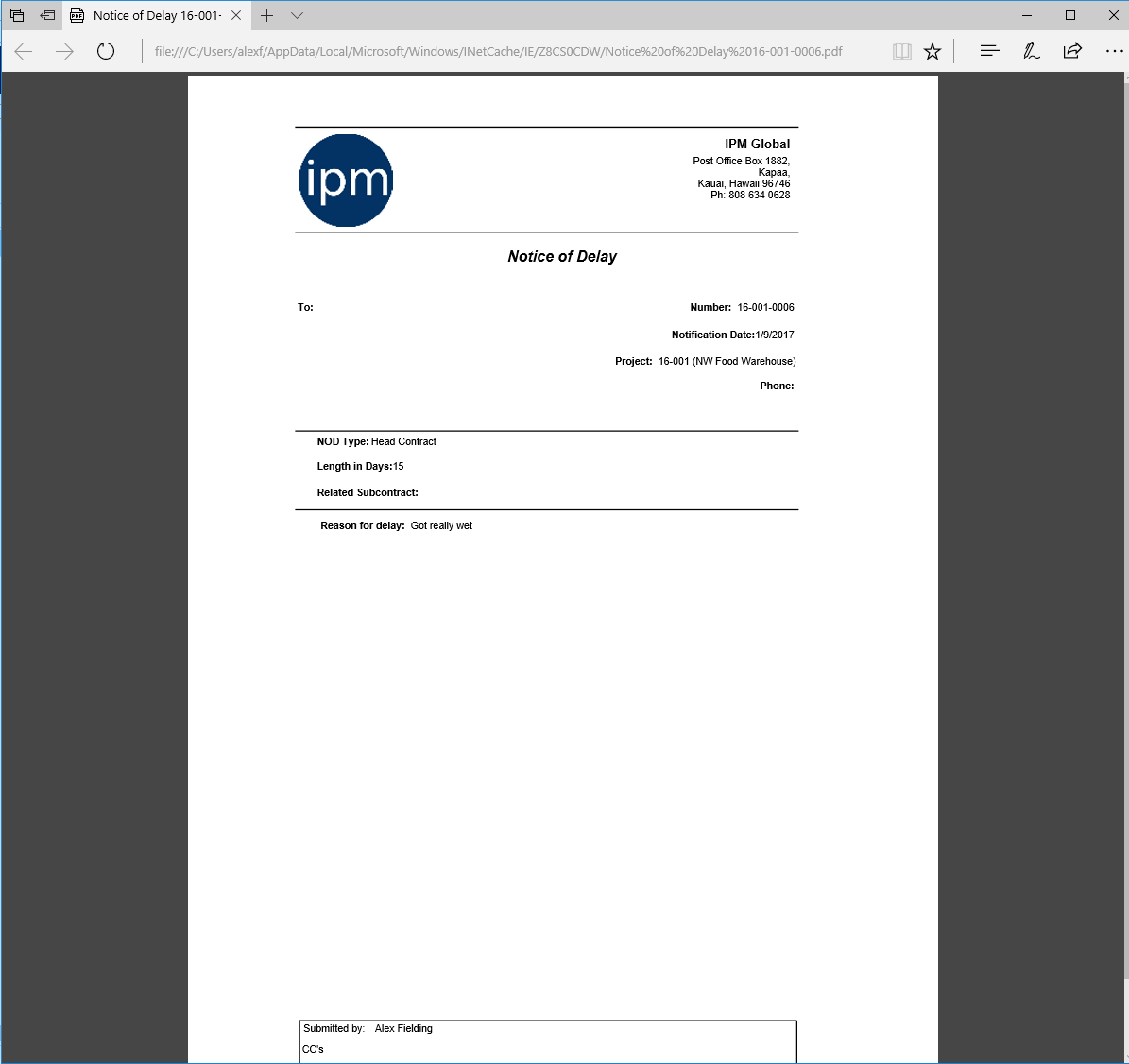
13.4.3 To Create as a PDF and Print
- Make sure the Notice of Delay you wish to view is highlighted in blue by clicking on it
- Click on Create PDF in the top menu
- The PDF box will open and you can choose to Open or Save the PDF (if you choose save, open the PDF once it has been saved in your desired location)
- The Notice of Delay will open as a PDF file
- Click on the Print icon in the top menu