JOB TASKS PROGRESS
The Job Tasks Progress section allows you to not only manage and track the progress and schedule of all the Job Tasks for a Job, but also provides you with the ability to regularly update and report on detailed Forecast to Complete information. With its simple layout and ability to link information to other areas of IPM and your ERP System, the Job Tasks Progress is an easy to use, visual representation of the Job’s progress and forecasts. It can also be easily updated as work progresses on the Job.
Components of theJob Tasks Progress Section
The three main components of the Job Tasks Progress section are the Forecasting Columns, the Gantt Chart and the Summary Information. They all can be seen in the image below and will be elaborated on further in this chapter:
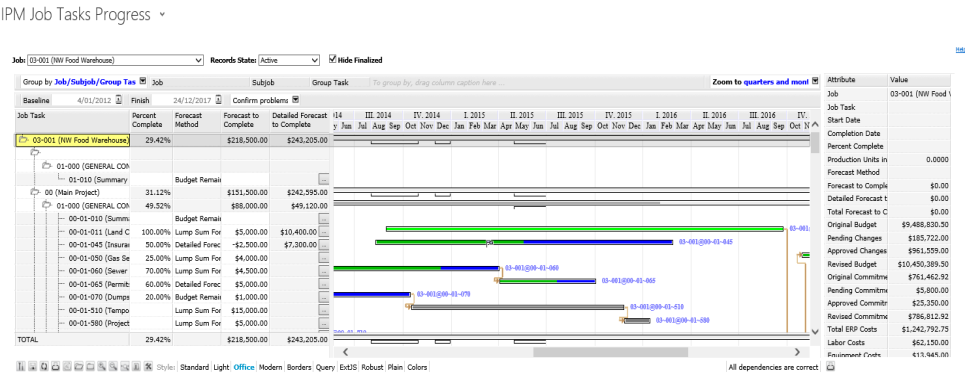
- The Forecasting columns enable you to add up to date Forecast to Complete information for each Job Task using an appropriate forecasting method for your needs
- The Gantt chart provides an interactive visual representation of the progress of each of your Job Tasks
- The Summary Information is in the box on the right and provides specific information for each Job Task including Start and Completion Dates, Budgets, Commitments, Claims, Labour Costs, and the Forecast Final Cost
Progress Gantt Chart
The second key area of the Job Tasks Progress section is the Progress Gantt Chart. The Gantt Chart is an interactive visual representation of the progress and percentages complete of each Job Task on the Job. You can also link Job Tasks together to show and dependencies between Job Tasks.
Updating Start and Completion Dates
The Start and Completion Dates can be updated one of two ways.
- Firstly, you can click on the Calendar in the Start or Completion Date column and select the date
- Once the date has been selected the progress bar in the Gantt chart will automatically update.
- Secondly, you can hover your mouse over the end of the progress bar until appears
- Click and drag the bar in either direction to adjust the date
- Once the bar has been set, the Start and Completion Dates columns will automatically update
Note: Updating the Start and Completion Dates here will also update the Start and Completion Dates in the Job Tasks file in the Jobs section
Updating the Percentage Complete
Updating the Percentage Complete can also be done one of two ways
- Firstly, in the drop down side of the grid, click in the Percentage Complete cell you wish to update
- Type the percentage in the cell
- Press enter
- Secondly, you can right click on the progress bar you wish to update
- Click on Enter Completed Status. A box will appear with space to add the Percentage Complete
- Type the percentage in the box and click OK
- Once the Percentage Complete cell has been updated, or the Percentage Complete added to the box, the appropriate percentage of the Progress Bar in the Gantt chart will turn green to indicate this
- The Percentage Complete cell for the overall Job will also update, along with the grey Progress bar for the Job at the top of the grid
Note: Once the Percentage Complete for the Job Task has been updated here, it will also update in the Job Tasks file in the Jobs section
Linking Job Tasks
On a Job, the work involved with certain Job Tasks may have a dependency on one another and if the dates of one Job Task change, the other may need to be adjusted also. In the Job Tasks Progress section, you can link Job Tasks to show this dependency.
- Click the progress bar of the Job Task you wish to link
- Drag your mouse to the other Job Task you wish to link it to
- A blue line will appear showing the dependency of the two Job Tasks:

Note: In later versions of IPM, if one of the Job Tasks is updated or modified, it will prompt you to also change the dependent Job Tasks if necessary. However this functionality is not currently available.
- If for any reason you need to remove the dependency, right click on the progress bar and select Disconnect Line From... from the list
Assigning Resources
In the Job Tasks Progress section, you can assign resources to certain Job Tasks, however this functionality is currently basic and will be enhanced in later version of IPM. Whenever a progress bar is created in the Gantt Chart, it will automatically be Unassigned. You can change the resource assignment by right clicking on the progress bar and selecting Change Resources from the list
Summary Information
The summary information appears in the box on the right hand side of the Job Tasks Progress section and shows you at a glance the following information:
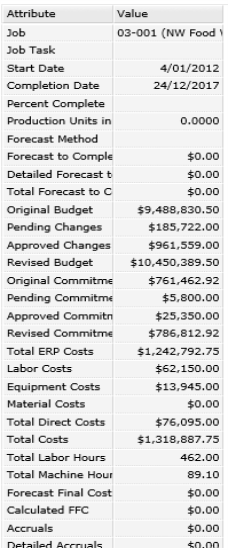
The Summary Information is refreshed each time a new Job Task is clicked on and will display the information specific to the Job Task that is selected. You can also view summary information for the whole Job by clicking on the Job name.
The Summary Information box uses information from the Job Tasks Progress screen, as well as other areas of IPM such as Timesheets, Subcontracts, Purchase Orders and Jobs in order to generate and calculate the information listed above.
To calculate the Forecast Final Costfor the table, IPM uses the following formula:
- If the Revised Commitments equal 0, then the Forecast Final Cost is the same value as the Revised Budget
- If there is a value for the Revised Commitments, the Forecast Final Cost equals: (Revised Commitment – Total Claims) + Total Costs + Total Forecast To Complete
To calculate the Calculated FFC for the table, IPM uses the following formula:
Total Cost / Percentage Complete * 100
Other Features
In the Job Tasks Progress section, you can also view specific costs information for a Job Task, or for the whole Job, by double clicking on the Job Task or Job name. This will open the costs page for that Job or Job Task:
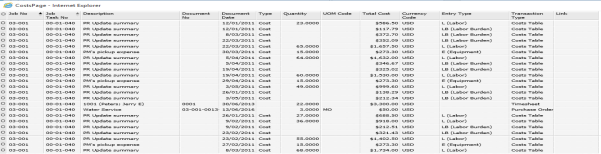
In the situation where IPM is being used as a standalone system this information is retrieved from the entries recorded in the timesheet entry screens and from invoice entries recorded against Purchase Orders and Subcontracts. Where IPM is integrated with an ERP system the application retrieves this information from that ERP application using the query declared in the ERP settings in IPM configuration. This query can be modified to return different information if required.