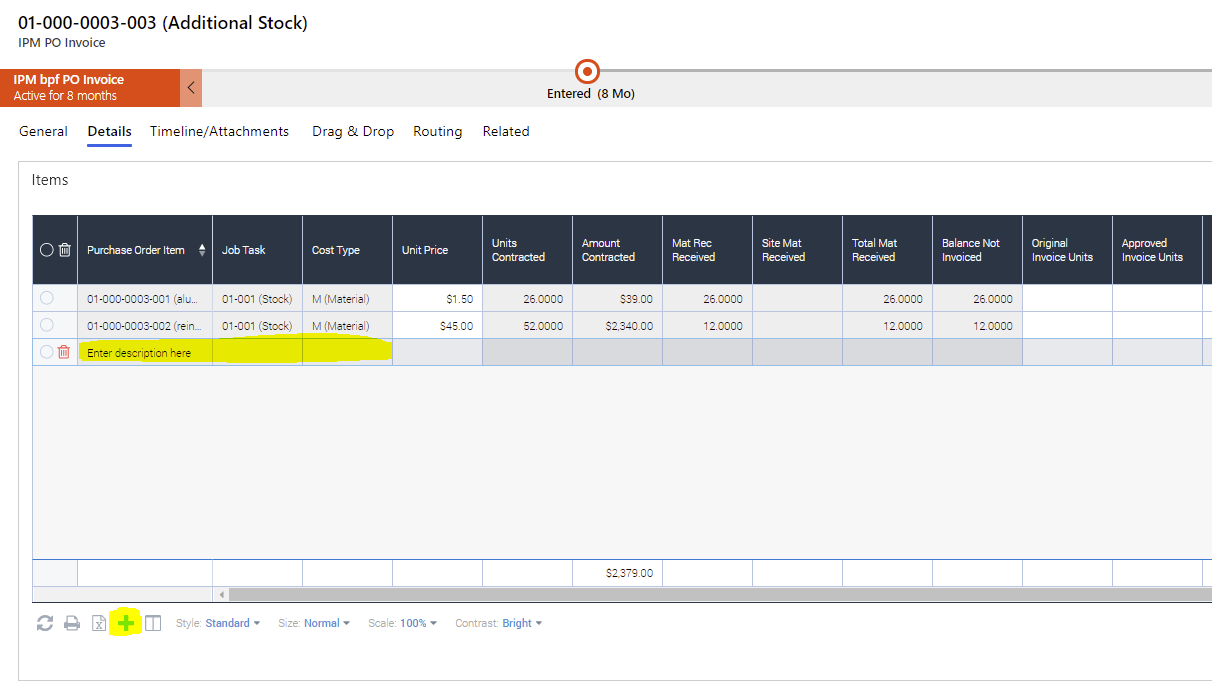Purchase Invoices - How to Create
To create a PO Invoice
Once you have saved the initial information of your Purchase Order and added PO Items, you can create PO Invoices for the items. The starting point for creating a Purchase Invoice is either by using the IPM Scanned Invoice Process as detailed here or by following theses steps:
- Click PO Invoices from the related records in the drop down menu of the Purchase Order form
- Click on Add New IPM Purchase Order Invoice
- This will open the New PO invoice form
- The Purchase Order will automatically fill according the Purchase Order you are creating the invoice for
- The Number will be automatically assigned to the next number in the sequence, according to the following format: Job number-PO Number-PO Invoice Number
- The Date will auto fill to today’s date
- Enter the invoiced amounts against each Purchase Order Detail as appropriate.
- Use the Business Process Flow to either Approve the invoice or Route the invoice on for Approval
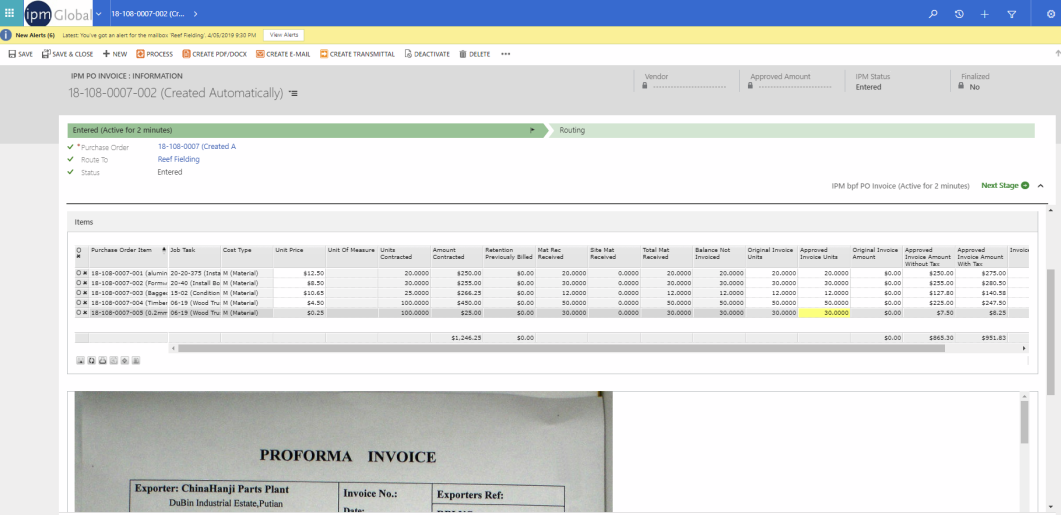
Notice that in the details section of the invoice, material receipts both recorded through Material Receipts and through Site Diaries are shown as well as the receipts not invoiced. This allows the invoiced quantities to be confirmed against received quantities as part of the invoicing process.
To add an Invoice Item to the PO Invoice
Invoice Items can be added to address requirements such as freight that was not recorded on the original Purchase Order. To add items to an invoice do the following...
- Click on + button on the invoice entry grid tool bar.
- In the field that shows "Enter description here" record the details of the cost such as Freight.
- Enter the Job Task appropriate for this cost and the Cost Type if applicable.
- Record the Approved Amount for this item.